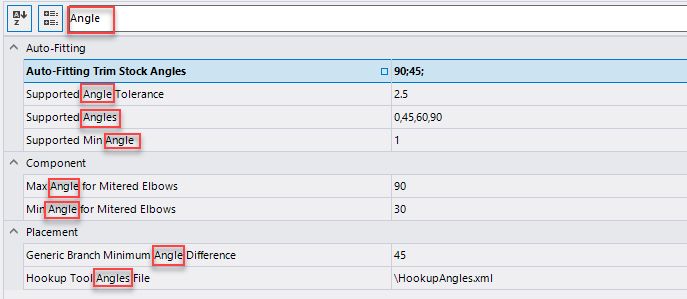Configuration Editor
When you click on an application mode under a Workset in
the navigation tree, the properties pane to the right provides application
specific configuration options which can be defined.
| Setting | Description |
|---|---|
| Sort Options | The Configuration options can be sorted either of the following ways: |
| Editing Configuration Options | The configuration options can edited multiple ways by either enabling a check box, entering a value directly into a field, selecting a value from a drop down list or by clicking the Browse icon to display the List of Values dialog allowing you to add/remove values from a field. |
Save Changes

|
Click the Save button to save the changes. |
Restore Defaults

|
Click this option to restore the default values for configuration options. |

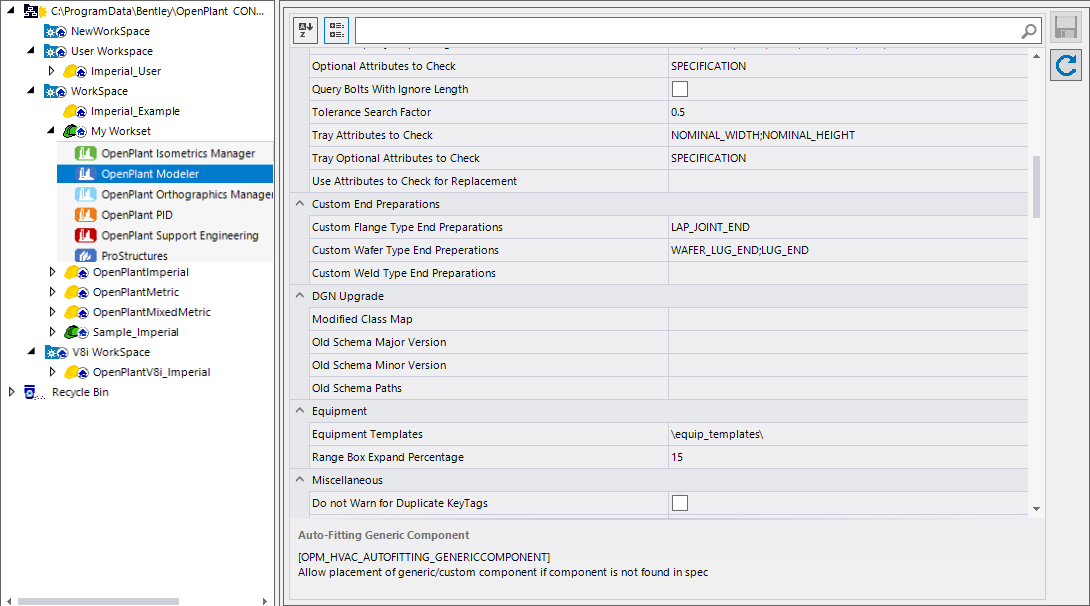
 : Sorts the options alphabetically
either in ascending or descending order.
: Sorts the options alphabetically
either in ascending or descending order.
 : Displays the option hierarchy in
either in groups or a flat (not grouped).
: Displays the option hierarchy in
either in groups or a flat (not grouped).